28 set 2010
Exchange 2010: "Couldn't resolve the user or group "domain.local/Microsoft Exchange Security Groups/Discovery Management."
Exchange 2010: Mailbox role installation failed or partially configured or setup failed while configuring it
So to address the issue, we can first turn to the Exchange setup logs to clarify if installation completed successfully. We can locate the setup logs at c:\ExchangeSetupLogs.
27 set 2010
Exchange 2010: How to set the receive connector to accept only FQDN Helo from internet
Type the following command in Exchange Management Shell to force the remote server to provide a domain name in EHLO handshake:
Set-ReceiveConnector –Identity "Default Connector" –RequireEHLODomain $True
The RequireEHLODomain parameter specifies whether the remote computer must provide a domain name in the EHLO handshake after the SMTP connection is established. Valid values for this parameter are $true or $false. The default value is $false. When the RequireEHLODomain parameter is set to $true, the remote computer must provide a domain name in the EHLO handshake after the SMTP connection is established. If the remote computer doesn't provide the domain name, the SMTP connection is closed.
You can set also the following useful parameters (Thanks to ObiWan)
BareLineFeedRejectionEnabled true
ConnectionInactivityTimeout 1 or 2 minutes
MaxHeaderSize 32KB
MaxInboundConnectionPerSource 5
MaxLogonFailures 3
MaxProtocolErrors 3
MaxRecipientsPerMessage 30
MessageRateLimit 6
TarpitInterval 5
For further informatin about it, please refer to the article below:
# Set-ReceiveConnector
http://technet.microsoft.com/en-us/library/bb125140.aspx
26 set 2010
How to Updates Outlook profiles after moving mailboxes across Exchange organizations or administrative groups.
After moving mailboxes across Exchange organizations or administrative groups you have to manually update the Outlook 2003 profile when the user mailboxes are moved to a new Exchange 2007/2010 server.
If we have too many mailboxes to manage, we may use either of the following methods to automatically change Outlook 2003 users Outlook profiles.
1. Update the affected users' Outlook profile through the tool Exchange Profile Update tool (ExProfRe).
We can run the ExProfRe tool by using logon scripts or by using Group Policy. Or, you can run the ExProfRe tool at a command prompt to make the needed changes to an Outlook profile.
For detailed steps, refer to the following two articles
The Exchange Profile Update tool
http://support.microsoft.com/kb/873214
ExProfRe Operation Guide
http://www.msexchange.me.uk/tools/exalltools/exprofre/exprofre.doc
Note: The tool ExProfRe also works for Exchange 2007 users' Outlook profile
2. Another option is to update their profiles with a PRF file.
For Outlook 2003 affected clients, you can create a custom PRF file using the Custom Installation Wizard. This PRF file allows you to create a new profile or manage existing profiles. For more information on how to do this for Outlook 2003.
Customizing Outlook Profiles by Using PRF Files
http://office.microsoft.com/en-us/ork2003/HA011402581033.aspx
Exchange 2010, DPM 2010: Backup take a long time after migration
If the migration caused a large buildup of transaction logs, this was expected and the server has plenty of space to accomodate them. What we were not expecting was the amount of time a backup would take. DPM 2010 has been running a replica creation for about 6 hours now, We are assuming this is because we have around 100,000 1MB log files which should be purged after the backup is complete.
We can solve this problem by turning off ESEUTIL on DPM2010 and running a backup.
This allowed the backup to complete as it was ESEUTIL causing timeouts (due to the massive number of transaction logs)
Once this initial backup was complete DPM purged the transaction logs, We then turned ESEUTIL back on and ran a normal backup.
How to convert distribution groups to security groups in Exchange Management Console (EMC) or Exchange Management Console (EMS)
We are unable to convert distribution groups to security groups via EMC or EMS.
The groupType attribute is the one which is controlling the security and distribution "Group type" for any group-object.
The values are:
a) For Distribution "Group type", the value is: 8
b) For Universal security group: -2147483640
For global security group: -2147483646
So, If we can change the value of "Group type" via script, to convert distribution groups to security groups in bulk may be achieved.
In addition, I would like to know why you need to convert distribution groups to security groups. Because of some Exchange attribute of the distribution groups may not change to the attribute which security groups have.
For example:
The msExchRecipientDisplayType attribute of Universal Distribution Group is 1, the msExchRecipientDisplayType attribute of Universal Security Group is 1073741833.
Even if you changed the Distribution Group to Security Group via ADUC, but the msExchRecipientDisplayType attribute is still 1.
Therefore, in some scenario, Exchange server still recognize it as Security Group.
As this point, to recreate the groups as Security Group is recommended.
25 set 2010
How to install CentOS on Hyper-V R2 Server (with RDP Mouse support)
We can download CentOS from Here
Recently Microsoft has added support for Red Hat Enterprise Linux. With this support it is possible to install the Linux Integration Components on CentOS.
First off, we have to set a new virtual machine for CentOS but we must be careful to add a "Legacy Network Adapter"
You remember to connect the our VM at External Virtual Netwok that it should be connected to internet.
Now we can install OS via the downloaded ISO but we have to use only tab-key for now (if you want to perform installation from Remote Desktop) or install it from anaconda (text)
When the installation end, you must type CRTL + ALT + F2. Insert user (root) and password.
The next step: Install the Linux Integration Services Version 2.1
When installed on a virtual machine that is running a supported Linux operating system, Linux Integration Services for Hyper-V provides the following functionality:
- Driver support for synthetic devices: Linux Integration Services supports the synthetic network controller and the synthetic storage controller that were developed specifically for Hyper-V.
- Fastpath Boot Support for Hyper-V: Boot devices now take advantage of the block Virtualization Service Client (VSC) to provide enhanced performance.
- Timesync: The clock inside the virtual machine will remain synchronized with the clock on the host.
- Integrated Shutdown: Virtual machines running Linux can be shut down from either Hyper-V Manager or System Center Virtual Machine Manager, using the "Shut Down" command.
- Symmetric Multi-Processing (SMP) Support: Supported Linux distributions can use up to 4 virtual processors (VP) per virtual machine.
Installation
1. You will need Development Tools installed to be able to compile the Integration Components. You could do that by running yum:
yum groupinstall "Development Tools"
2. As the root user, mount the CD in the virtual machine by issuing the following commands at a shell prompt:
mkdir /mnt/cdrom
mount /dev/cdrom /mnt/cdrom
3. Copy Linux Integration Services to the virtual machine
mkdir /opt/linux_ic_v21_rtm
cp –R /mnt/cdrom/* /opt/linux_ic_v21_rtm
NOTE: If you're using the x64 version of Centos, you have perform an extra step.
yum install adjtimex
4. As the root user, run the following command to compile and install the synthetic drivers
cd /opt/linux_ic_v21_rtm/
(if needfull) ./scripts/build
make
make install
Synthetic Mouse Support
When accessing the console of a Hyper-V host via Terminal Services or Remote Desktop there is no mouse support available for the consoles of non-paravirtualized ("unenlightened") guests, and accessing the host console directly results in a "captured" mouse experience for guest consoles that is difficult to use. This is true for both Windows and Linux guests, and Microsoft provides an enlightened mouse driver along with disk and network drivers for Windows guests.
Synthetic mouse support is not included in this download. However, synthetic mouse drivers for
use with Linux running on Hyper-V are available. For more information, see the Citrix Project
Satori Web site at http://go.microsoft.com/fwlink/?LinkId=157779.
How to install mouse integration:
Step 1
Download iso image from xen.org
http://www.xen.org/files/Satori/inputvsc.iso
Mount iso image as the guests cdrom.
# mkdir /opt/inputvsc
Copy install files
# cp -R /media/cdrom/* /opt/inputvsc/
Step 2 – Install inputVSC Module
Change directory into install directory
# cd /opt/inputvsc
Execute Install Script
# ./setup.pl
Verify the error you receive is the expected error by viewing drvinstall.err (the error should occur when 'installing the udev inputvsc rules' - This means that the module will not be loaded automatically)
# cat drvinstall
Step3 – Reboot
Now we can use our CentOS on Hyper-V by Remote Desktop
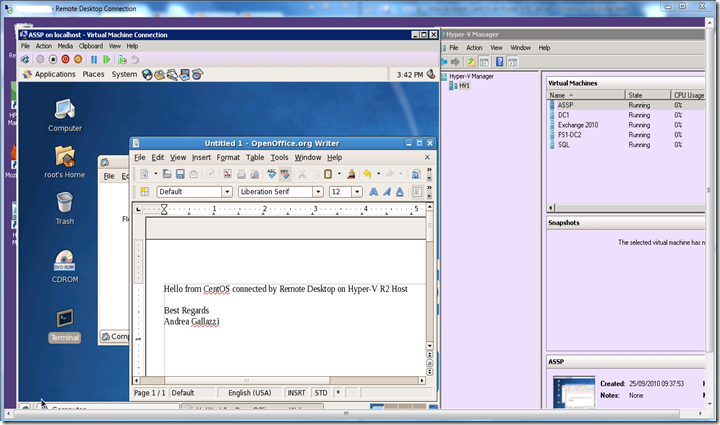
19 set 2010
Outlook clients get a certificate error when connecting to the new Exchange 2010 server
If you are migrating from Exchange 2003 to Exchange 2010 and you want to import the old certificate to the new server or you want to use an existing single name SSL certificate, the domain name on the certificate does not match the names on the server so Outlook clients get a certificate error when connecting to the new Exchange 2010 server.
More info:
18 set 2010
Internet Explorer 9: Redmond gets back in the game
IMHO IE9 is a great work, so I suggest you to read this review:
http://arstechnica.com/microsoft/news/2010/09/inside-internet-explorer-9-redmond-gets-back-in-the-game.ars/
You can download IE9 from:
http://www.beautyoftheweb.com/#/download
Goobye Chrome, thank you...
Hyper-V R2: VM Backup fail with the event id 521
The event accused:
Provider: Microsoft-Windows-Backup, EventID: 521, Channel: Application.
Now we begin with troubleshooting and here are the things that could cause this error:
1. Invalid disk signatures on the HOST and Guest
During Hyper-V backups, shadow copies of each of the VHD’s are attached to the Hyper-V server simultaneously. If any two VHD’s have the same disk signature, partition manager will “offline” the disk(s) that arrive with a conflicting (or duplicate) signature. This will cause the Hyper-V backups to fail.
- How to check for VHD signature conflicts: · Download Sector Inspector from the following location.
http://www.microsoft.com/downloads/details.aspx?displaylang=en&FamilyID=dd3ef22a-a586-4079-9489-c3ea14573fc4
· The binary is portable. Once it's installed on one machine, copy it to:
. Each of the VM's
. The Hyper-V server
· Run "secinspect -nohex > Signatures_%computername%.txt" from an elevated command prompt on:
.Each of the VM's
.The Hyper-V server
. When looking at all of the Secinspect output files, no two disks should ever have the same disk signature value. If they do, this needs to be corrected.
- What to do if you have a signature conflict: . Shut down the affected VM’s.
. Run the Disk Management MMC.
. Manually attach the all VHD’s to the Hyper-V server via Disk Management MMC.
. If any VHD’s are attached in an “offline” state, a disk signature conflict was found. To fix the conflict, right click the disk and “online” the disk manually.
. Once all VHD disks are attached in an “online” state, detach them one at a time.
. Start the VM’s.
. Verify that VM backups work.
2 set 2010
Windows Phone 7 – Released To Manufacturing
Windows Phone 7 is the most thoroughly tested mobile platform Microsoft has ever released. We had nearly ten thousand devices running automated tests daily, over a half million hours of active self-hosting use, over three and a half million hours of stress test passes, and eight and a half million hours of fully automated test passes. We’ve had thousands of independent software vendors and early adopters testing our software and giving us great feedback. We are ready."
Source:
http://windowsteamblog.com/windows_phone/b/windowsphone/archive/2010/09/01/windows-phone-7-released-to-manufacturing.aspx
Mobile market is very hard in this moment with Android and iOS. Windows Phone Team IMHO has worked well (although biblical times) and Metro GUI seems good.
Best wishes for your Windows Phone
I hope will be a hit!
